VMware Server is a free virtualization product for Windows and Linux servers. VMware Server is a robust yet easy to use server virtualization product and is based on proven virtualization technology. VMware can run on any standard x86 hardware and can support 64-bit guest operating systems including Windows Linux and Sun Solaris. VMware server can support two-processor Virtual SMP, enabling a single virtual machine to span multiple physical processors.
The following procedure will take you through the process of install, configure, create and use virtual machines using VMware server.
The latest stable version of VMware Server 1.0.6 Build: 91981. You need to register and accept EULA with VMware to download the VMware server software and to obtain the activation key.
To register and download VMware server (RPM) , click here
Once registered, download as follows:
opensuse11:~ # wget http://download3.vmware.com/software/vmserver/VMware-server-1.0.6-91891.i386.rpm
Once downloaded, change directory to the path where you downloaded the file and install as follows:
opensuse11:~ # yast2 -i VMware-server-1.0.6-91891.i386.rpm
This should start YaST package manager and install VMware server for you.
To confirm the installation,
opensuse11:~ # rpm -qa | grep -i vmware
VMware-server-1.0.6-91891
Before starting the VMware server for the first time, we need to run the vmware-config.pl script to accept the EULA for VMware and then configure the required parameters for VMware as follows:
opensuse11:/home/saibaba/Desktop # /usr/bin/vmware-config.pl
Making sure services for VMware Server are stopped.Stopping VMware services:
Virtual machine monitor doneConfiguring fallback GTK+ 2.4 libraries.
In which directory do you want to install the mime type icons?
[/usr/share/icons]What directory contains your desktop menu entry files? These files have a
.desktop file extension. [/usr/share/applications]In which directory do you want to install the application’s icon?
[/usr/share/pixmaps]/usr/share/applications/vmware-server.desktop: warning: value “vmware-server.png” for key “Icon” in group “Desktop Entry” is an icon name with an extension, but there should be no extension as described in the Icon Theme Specification if the value is not an absolute path
/usr/share/applications/vmware-console-uri-handler.desktop: warning: value “vmware-server.png” for key “Icon” in group “Desktop Entry” is an icon name with an extension, but there should be no extension as described in the Icon Theme Specification if the value is not an absolute path
Trying to find a suitable vmmon module for your running kernel.None of the pre-built vmmon modules for VMware Server is suitable for your
running kernel. Do you want this program to try to build the vmmon module for
your system (you need to have a C compiler installed on your system)? [yes]Using compiler “/usr/bin/gcc”. Use environment variable CC to override.
Your kernel was built with “gcc” version “4.3.1”, while you are trying to use
“/usr/bin/gcc” version “4.3”. This configuration is not recommended and VMware
Server may crash if you’ll continue. Please try to use exactly same compiler as
one used for building your kernel. Do you want to go with compiler
“/usr/bin/gcc” version “4.3” anyway? [no] yesWhat is the location of the directory of C header files that match your running
kernel? [/lib/modules/2.6.25.11-0.1-default/build/include]Extracting the sources of the vmmon module.
Building the vmmon module.
Using 2.6.x kernel build system.
make: Entering directory `/tmp/vmware-config0/vmmon-only’
make -C /lib/modules/2.6.25.11-0.1-default/build/include/.. SUBDIRS=$PWD SRCROOT=$PWD/. modules
make[1]: Entering directory `/usr/src/linux-2.6.25.11-0.1-obj/x86_64/default’
make -C /usr/src/linux-2.6.25.11-0.1 O=/usr/src/linux-2.6.25.11-0.1-obj/x86_64/default/. modules
CC [M] /tmp/vmware-config0/vmmon-only/linux/driver.o
CC [M] /tmp/vmware-config0/vmmon-only/linux/hostif.o
CC [M] /tmp/vmware-config0/vmmon-only/common/cpuid.o
CC [M] /tmp/vmware-config0/vmmon-only/common/hash.o
CC [M] /tmp/vmware-config0/vmmon-only/common/memtrack.o
CC [M] /tmp/vmware-config0/vmmon-only/common/phystrack.o
CC [M] /tmp/vmware-config0/vmmon-only/common/task.o
CC [M] /tmp/vmware-config0/vmmon-only/common/vmx86.o
CC [M] /tmp/vmware-config0/vmmon-only/vmcore/moduleloop.o
LD [M] /tmp/vmware-config0/vmmon-only/vmmon.o
Building modules, stage 2.
MODPOST 1 modules
CC /tmp/vmware-config0/vmmon-only/vmmon.mod.o
LD [M] /tmp/vmware-config0/vmmon-only/vmmon.ko
make[1]: Leaving directory `/usr/src/linux-2.6.25.11-0.1-obj/x86_64/default’
cp -f vmmon.ko ./../vmmon.o
make: Leaving directory `/tmp/vmware-config0/vmmon-only’
The module loads perfectly in the running kernel.Do you want networking for your virtual machines? (yes/no/help) [yes]
Configuring a bridged network for vmnet0.
The following bridged networks have been defined:
All your ethernet interfaces are already bridged.
Do you want to be able to use NAT networking in your virtual machines? (yes/no)
[yes]Configuring a NAT network for vmnet8.
Do you want this program to probe for an unused private subnet? (yes/no/help)
[yes]Probing for an unused private subnet (this can take some time)…
The subnet 172.16.56.0/255.255.255.0 appears to be unused.
The following NAT networks have been defined:
Do you wish to configure another NAT network? (yes/no) [no]
Do you want to be able to use host-only networking in your virtual machines?
[yes]Configuring a host-only network for vmnet1.
Do you want this program to probe for an unused private subnet? (yes/no/help)
[yes]Probing for an unused private subnet (this can take some time)…
The subnet 172.16.63.0/255.255.255.0 appears to be unused.
The following host-only networks have been defined:
Do you wish to configure another host-only network? (yes/no) [no]
Extracting the sources of the vmnet module.
Building the vmnet module.
Using 2.6.x kernel build system.
make: Entering directory `/tmp/vmware-config0/vmnet-only’
make -C /lib/modules/2.6.25.11-0.1-default/build/include/.. SUBDIRS=$PWD SRCROOT=$PWD/. modules
make[1]: Entering directory `/usr/src/linux-2.6.25.11-0.1-obj/x86_64/default’
make -C /usr/src/linux-2.6.25.11-0.1 O=/usr/src/linux-2.6.25.11-0.1-obj/x86_64/default/. modules
CC [M] /tmp/vmware-config0/vmnet-only/driver.o
CC [M] /tmp/vmware-config0/vmnet-only/hub.o
CC [M] /tmp/vmware-config0/vmnet-only/userif.o
CC [M] /tmp/vmware-config0/vmnet-only/netif.o
CC [M] /tmp/vmware-config0/vmnet-only/bridge.o
CC [M] /tmp/vmware-config0/vmnet-only/procfs.o
CC [M] /tmp/vmware-config0/vmnet-only/smac_compat.o
SHIPPED /tmp/vmware-config0/vmnet-only/smac_linux.x86_64.o
LD [M] /tmp/vmware-config0/vmnet-only/vmnet.o
Building modules, stage 2.
MODPOST 1 modules
WARNING: could not find /tmp/vmware-config0/vmnet-only/.smac_linux.x86_64.o.cmd for /tmp/vmware-config0/vmnet-only/smac_linux.x86_64.o
CC /tmp/vmware-config0/vmnet-only/vmnet.mod.o
LD [M] /tmp/vmware-config0/vmnet-only/vmnet.ko
make[1]: Leaving directory `/usr/src/linux-2.6.25.11-0.1-obj/x86_64/default’
cp -f vmnet.ko ./../vmnet.o
make: Leaving directory `/tmp/vmware-config0/vmnet-only’
The module loads perfectly in the running kernel.The default port : 902 is not free. We have selected a suitable alternative
port for VMware Server use. You may override this value now.
Remember to use this port when connecting to this server.
Please specify a port for remote console connections to use [904]WARNING: VMware Server has been configured to run on a port different from the
default port. Remember to use this port when connecting to this server.
Shutting down xinetd: done
Starting INET services. (xinetd) done
Configuring the VMware VmPerl Scripting API.Building the VMware VmPerl Scripting API.
Using compiler “/usr/bin/gcc”. Use environment variable CC to override.
Installing the VMware VmPerl Scripting API.
The installation of the VMware VmPerl Scripting API succeeded.
Generating SSL Server Certificate
In which directory do you want to keep your virtual machine files?
[/var/lib/vmware/Virtual Machines]The path “/var/lib/vmware/Virtual Machines” does not exist currently. This
program is going to create it, including needed parent directories. Is this
what you want? [yes]Please enter your 20-character serial number.
Type XXXXX-XXXXX-XXXXX-XXXXX or ‘Enter’ to cancel: XXXXX-XXXXX-XXXXX-XXXXX
Starting VMware services:
Virtual machine monitor done
Virtual ethernet done
Bridged networking on /dev/vmnet0 done
Host-only networking on /dev/vmnet1 (background) done
Host-only networking on /dev/vmnet8 (background) done
NAT service on /dev/vmnet8 doneThe configuration of VMware Server 1.0.6 build-91891 for Linux for this running
kernel completed successfully.
This should complete the installation process and add VMware server console menu item under
Applications – System – More Programs – VMware Server Console
Start VMware console from above or from command line as follows:
opensuse11:~ # vmware &
Select “Localhost” and click Connect.
When you start VMWare console, most of the settings accepted during the conifguration can be altered. For instance, to change the Virtual Machines location from /var/lib/vmware/Virtual Machines to a new location say /home. Click “Edit host settings” and change from General tab.
Create Virtual Machine
To create a new Virtual machine, click “Create a new virtual machine“. This starts a new Virtual Machine wizard to help you configure and add a Virtual Machine.
Select “Typical” and click Next
Enter the name of the Virtual machine and set the location of the Virtual machine (if you wish to change from the default location, else accept the defaults shown)
Set the Disk Size and based on the disk space on your hard disk select or leave the option “Allocate all disk space now“. Enabling this allocates the set disk space as an Virtual Disk image file. This can improve performance once the VM is up and running however, this can cause delay in starting the Virtual Machine because of the file size. Not enabling creates a dynamic disk that grows as the guest operating system claims. I would recommended not enabling this feature. Once disk space is set, click Finish
To start the Virtual machine, select the Guest OS and click the play button. Here we are installing SUSE Linux 10 SP2 as aguest operating system. Once installed fully and when the guest OS is up and running, we can install the VMware Tools by clicking “Install VMware Tools” from console VM menu. Click here for more information on installing VMware Tools for guest OS.
To edit the Virtual machine and make changes like changin memory size, setting the Networking type (change from Bridged to NAT etc), select the Virtual machine and click “Edit Virtual machine settings”.
64-bit Guest OS support
If you have a 64-bit hardware then you can run 64-bit guest operating systems. To verify download the Processor Check Utility for 64-Bit Compatibility utility from VMware and run to check if your hardware allows you to run 64-bit guest operating systems.
opensuse11~ # wget http://download3.vmware.com/software/wkst/VMware-guest64check-5.5.0-18463
opensuse11:~ # ./VMware-guest64check-5.5.0-18463
This host is capable of running a 64-bit guest operating system under this
VMware product.
Hope this helps with getting you up and running with VMWare virtualization software!






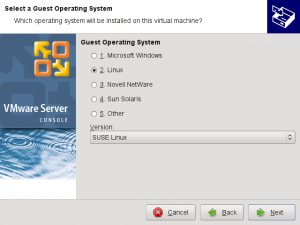
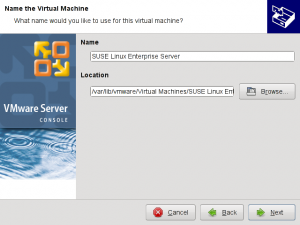


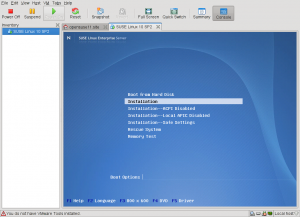
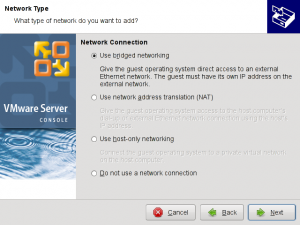
Downloaded ok but cannot figure out how to sign the EULA! It prints in the terminal but then there is no way to accept. “Enter” gives no response, it just sits there. No question is asked, do you accept etc. So cannot continue with the installation. Any insights appreciated.
linux-arizona:~ # rpm -qa | grep -i vmware
VMware-server-1.0.6-91891
linux-arizona:~ # vmware &
[1] 5516
linux-arizona:~ # vmware is installed, but it has not been (correctly) configured
for this system. To (re-)configure it, invoke the following command:
/usr/bin/vmware-config.pl.
linux-arizona:~ # /usr/bin/vmware-config.pl
Making sure services for VMware Server are stopped.
Stopping VMware services:
Virtual machine monitor done
You must read and accept the End User License Agreement to continue.
Press enter to display it.
So then the agreement shows up, hit page-downs to get to the bottom, and then it just sits there, and there is no option to actually agree. Last characters are (END)
Using gnome terminal.
Go to the bottom of the agreement, then press q and type yes to agree.
hit the letter Q and then type yes and it should get you through it.
(hopefully you already figured it out since it has been 4 months but if not there you go)
sorry SuseGuru I did not see your post already I will go get my presc checked!
I’ve tried this tutorial and it fails. Why is there no preparatory info, for example about what packages are necessary prior to installation. Also, why is the rpm command formatted to upgrade rather than simply install (-Uvh)? This is a compact tut and I appreciate the pics, but if there is any problem it is due to these two crucial and long-established traditional points being omitted from the installation instructions.
Here is what my konsole reads:
==================================================================================== begin Konsole
prompt:/home/common/Programs/Installed> rpm -qa | grep -i vmware
VMware-server-1.0.6-91891
prompt:/home/common/Programs/Installed> /usr/bin/vmware-config.pl
Please re-run this program as the super user.
Execution aborted.
prompt:/home/common/Programs/Installed> su
Password:
craig:/home/common/Programs/Installed # /usr/bin/vmware-config.pl
Making sure services for VMware Server are stopped.
Stopping VMware services:
Virtual machine monitor done
You must read and accept the End User License Agreement to continue.
Press enter to display it.
Do you accept? (yes/no) yes
Thank you.
Configuring fallback GTK+ 2.4 libraries.
In which directory do you want to install the mime type icons?
[/usr/share/icons]
The file /usr/share/icons/hicolor/48×48/mimetypes/application-x-vmware-vm.png
that this program was about to install already exists. Overwrite? [yes] yes
The file /usr/share/icons/hicolor/48×48/mimetypes/application-x-vmware-team.png
that this program was about to install already exists. Overwrite? [yes]
The file
/usr/share/icons/hicolor/48×48/mimetypes/application-x-vmware-vmdisk.png that
this program was about to install already exists. Overwrite? [yes]
The file
/usr/share/icons/hicolor/48×48/mimetypes/application-x-vmware-snapshot.png that
this program was about to install already exists. Overwrite? [yes]
The file
/usr/share/icons/hicolor/48×48/mimetypes/application-x-vmware-vmfoundry.png
that this program was about to install already exists. Overwrite? [yes]
What directory contains your desktop menu entry files? These files have a
.desktop file extension. [/usr/share/applications]
In which directory do you want to install the application’s icon?
[/usr/share/pixmaps]
/usr/share/applications/vmware-server.desktop: warning: value “vmware-server.png” for key “Icon” in group “Desktop Entry” is an icon name with an extension, but there should be no extension as described in the Icon Theme Specification if the value is not an absolute path
/usr/share/applications/vmware-console-uri-handler.desktop: warning: value “vmware-server.png” for key “Icon” in group “Desktop Entry” is an icon name with an extension, but there should be no extension as described in the Icon Theme Specification if the value is not an absolute path
Trying to find a suitable vmmon module for your running kernel.
None of the pre-built vmmon modules for VMware Server is suitable for your
running kernel. Do you want this program to try to build the vmmon module for
your system (you need to have a C compiler installed on your system)? [yes]
Using compiler “/usr/bin/gcc”. Use environment variable CC to override.
Your kernel was built with “gcc” version “4.3.2”, while you are trying to use
“/usr/bin/gcc” version “4.3”. This configuration is not recommended and VMware
Server may crash if you’ll continue. Please try to use exactly same compiler as
one used for building your kernel. Do you want to go with compiler
“/usr/bin/gcc” version “4.3” anyway? [no] yes
What is the location of the directory of C header files that match your running
kernel? [/lib/modules/2.6.27.7-9-default/build/include]
Extracting the sources of the vmmon module.
Building the vmmon module.
Using 2.6.x kernel build system.
make: Entering directory `/tmp/vmware-config0/vmmon-only’
make -C /lib/modules/2.6.27.7-9-default/build/include/.. SUBDIRS=$PWD SRCROOT=$PWD/. modules
make[1]: Entering directory `/usr/src/linux-2.6.27.7-9-obj/x86_64/default’
make -C ../../../linux-2.6.27.7-9 O=/usr/src/linux-2.6.27.7-9-obj/x86_64/default/. modules
CC [M] /tmp/vmware-config0/vmmon-only/linux/driver.o
In file included from /tmp/vmware-config0/vmmon-only/./include/x86.h:20,
from /tmp/vmware-config0/vmmon-only/./include/machine.h:24,
from /tmp/vmware-config0/vmmon-only/linux/driver.h:15,
from /tmp/vmware-config0/vmmon-only/linux/driver.c:49:
/tmp/vmware-config0/vmmon-only/./include/x86apic.h:79:1: warning: “APIC_BASE_MSR” redefined
In file included from include2/asm/numa_64.h:5,
from include2/asm/numa.h:4,
from include2/asm/acpi.h:28,
from include2/asm/fixmap_64.h:15,
from include2/asm/fixmap.h:7,
from include2/asm/apic.h:9,
from include2/asm/smp.h:13,
from /usr/src/linux-2.6.27.7-9/include/linux/smp.h:28,
from /usr/src/linux-2.6.27.7-9/include/linux/topology.h:33,
from /usr/src/linux-2.6.27.7-9/include/linux/mmzone.h:687,
from /usr/src/linux-2.6.27.7-9/include/linux/gfp.h:4,
from /usr/src/linux-2.6.27.7-9/include/linux/kmod.h:22,
from /usr/src/linux-2.6.27.7-9/include/linux/module.h:13,
from /tmp/vmware-config0/vmmon-only/linux/driver.c:12:
include2/asm/apicdef.h:134:1: warning: this is the location of the previous definition
In file included from /tmp/vmware-config0/vmmon-only/./include/machine.h:24,
from /tmp/vmware-config0/vmmon-only/linux/driver.h:15,
from /tmp/vmware-config0/vmmon-only/linux/driver.c:49:
/tmp/vmware-config0/vmmon-only/./include/x86.h:830:1: warning: “PTE_PFN_MASK” redefined
In file included from include2/asm/pda.h:8,
from include2/asm/current.h:19,
from include2/asm/processor.h:15,
from /usr/src/linux-2.6.27.7-9/include/linux/prefetch.h:14,
from /usr/src/linux-2.6.27.7-9/include/linux/list.h:6,
from /usr/src/linux-2.6.27.7-9/include/linux/module.h:9,
from /tmp/vmware-config0/vmmon-only/linux/driver.c:12:
include2/asm/page.h:22:1: warning: this is the location of the previous definition
In file included from /tmp/vmware-config0/vmmon-only/linux/vmhost.h:13,
from /tmp/vmware-config0/vmmon-only/linux/driver.c:71:
/tmp/vmware-config0/vmmon-only/./include/compat_semaphore.h:5:27: error: asm/semaphore.h: No such file or directory
/tmp/vmware-config0/vmmon-only/linux/driver.c:146: error: unknown field ‘nopage’ specified in initializer
/tmp/vmware-config0/vmmon-only/linux/driver.c:147: warning: initialization from incompatible pointer type
/tmp/vmware-config0/vmmon-only/linux/driver.c:150: error: unknown field ‘nopage’ specified in initializer
/tmp/vmware-config0/vmmon-only/linux/driver.c:151: warning: initialization from incompatible pointer type
/tmp/vmware-config0/vmmon-only/linux/driver.c: In function ‘LinuxDriver_Ioctl’:
/tmp/vmware-config0/vmmon-only/linux/driver.c:1670: error: too many arguments to function ‘smp_call_function’
make[4]: *** [/tmp/vmware-config0/vmmon-only/linux/driver.o] Error 1
make[3]: *** [_module_/tmp/vmware-config0/vmmon-only] Error 2
make[2]: *** [sub-make] Error 2
make[1]: *** [all] Error 2
make[1]: Leaving directory `/usr/src/linux-2.6.27.7-9-obj/x86_64/default’
make: *** [vmmon.ko] Error 2
make: Leaving directory `/tmp/vmware-config0/vmmon-only’
Unable to build the vmmon module.
For more information on how to troubleshoot module-related problems, please
visit our Web site at “http://www.vmware.com/download/modules/modules.html” and
“http://www.vmware.com/support/reference/linux/prebuilt_modules_linux.html”.
Execution aborted.
==================================================================================== end Konsole
The icon errors came because I had tried to install the Workstation first, then all packages that are in SuSE 11.1 regarding VMWare. Each of these two times I had troubles regarding vmon (?) and vnet (?) … anyway, I read an article that only VMWare server works properly on the 64-bit openSuSE 11.1, so I grabbed it and tried your tut. That brings you up to speed with where I am.
I also made sure the 64-bit versions of all the versions of gcc/gcc+ are installed (what a mess that’s become!!!), as well as binutils and the kernel source. I am running the default kernel, though I will be installing the Realtime kernel soon for live recording studio applications. Non of the 32-bit versions of either gcc/gcc+ or binutils are installed.
I am running nVidia with the latest drivers and kernel mod for the default kernel, 3-processor (AMD 64) with 4G RAM.
I hope this info helps. I need help. I’ve been at this since just two days after openSuSE 11.1 came out.
I meant : Also, why is the rpm command NOT formatted to upgrade rather than simply install (-Uvh)?
I am using VMware Workstation with SUSE 11.1 and I’m getting the same the same error message “….error: asm/semaphore.h: No such file or directory” while using the perl script to build the vmmon module.
Has anyone figured this out yet?
To resolve that error you should download a kernel patch and run it.
The patch is called vmware-update-2.6.27-5.5.7-2.tar.gz. You should download, untar and run the runme.pl script.
You can find it on google or try to get it from here: (actually it was the first link on google :P)
http://www.insecure.ws/warehouse/vmware-update-2.6.27-5.5.7-2.tar.gz